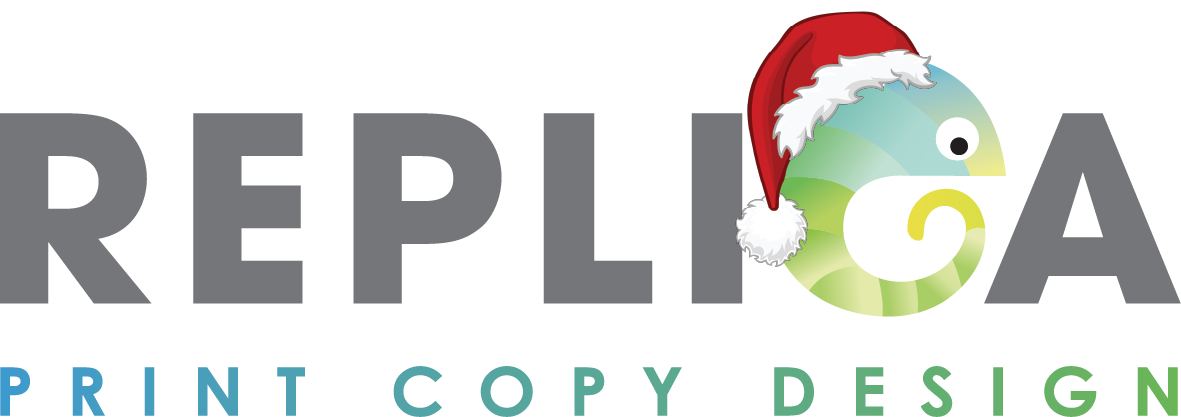So, you’ve created your design in Canva… now what?
Whether it’s a flyer, menu, poster or business card — you’ve done the hard work. Now you just need to send it to us so we can make it look amazing in print.
Here’s how to share your Canva file the right way, so we can check, tweak if needed, and make sure it prints exactly how you want it.
✅ Step-by-Step: Share Your Canva Design With Replica Print
🔹 Step 1: Open Your Design
Log in to Canva and open the design you want us to print.
🔹 Step 2: Click “Share” (Top-Right Corner)
You’ll see a big purple “Share” button at the top right of the screen.
Click it and move to the next step.
🔹 Step 3: Select “Template Link” or “Anyone with the link can edit”
- Under “Link sharing”, click the dropdown menu.
- Select “Anyone with the link can edit” – this gives us permission to adjust bleed, fix small issues, or export at the right quality if needed.
(If you only select “View,” we can’t do anything to help!)
🔹 Step 4: Copy the Link
Click “Copy link” – this creates a shareable version of your design.
🔹 Step 5: Email It To Us
Send the link in an email to: 📩 info@replica-print.co.uk
Include:
- Your name
- What you want printing
- Quantities, size (e.g. A5 flyer), and any deadlines
💡 Why It’s Important to Share the Editable File
Sometimes designs need:
- Bleed or crop marks added
- Images or logos replaced with high-res versions
- Colour tweaks for better print clarity
- Exporting at 300dpi for quality print output
Giving us edit access (just to a copy) helps us deliver the best possible results — and your original design stays safe.
🖨️ Need Help?
If you’re stuck at any point, just give us a call or drop us a message. We’re happy to walk you through it or even jump on a screen share to help you get it right.
Replica Print is here to make printing simple, stress-free, and seriously good-looking.